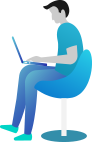Install Apex Reviews app to an unpublish Shopify theme
Follow this tutorial to install Apex Reviews app into an unpublished Shopify theme.
Requirement: Make sure that you have already installed Apex Reviews App into your Shopify store
In the next steps we will add the following code snippets :
I- Apex Reviews Global Settings
II- Apex Reviews Widget
III- Apex Reviews Product Star Rating
IV- Apex Reviews Collection Star Rating
I- Adding Apex Reviews Global Settings Snippet
1- Navigate to Online Store > Themes in your Shopify admin

First Go to Online Store/Themes
Choose the Unpublished theme you want to install Apex Reviews code snippets
2- Open Edit Code from Action Menu
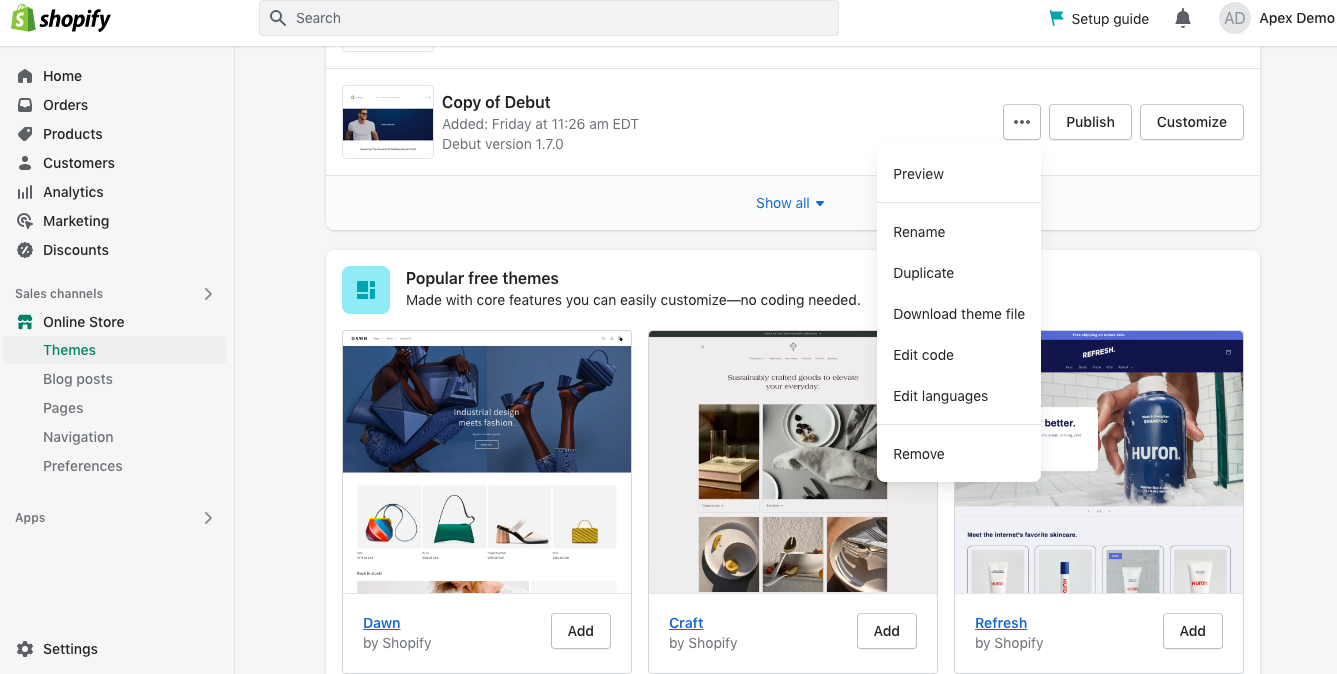
Click on Action Menu
Select Edit Code
3- Open theme.liquid file in Layout folder and Paste the code below after the <head> tag
<script src=”https://app.apex-reviews.me/widgets/ApexCollectionBadges.js”></script>
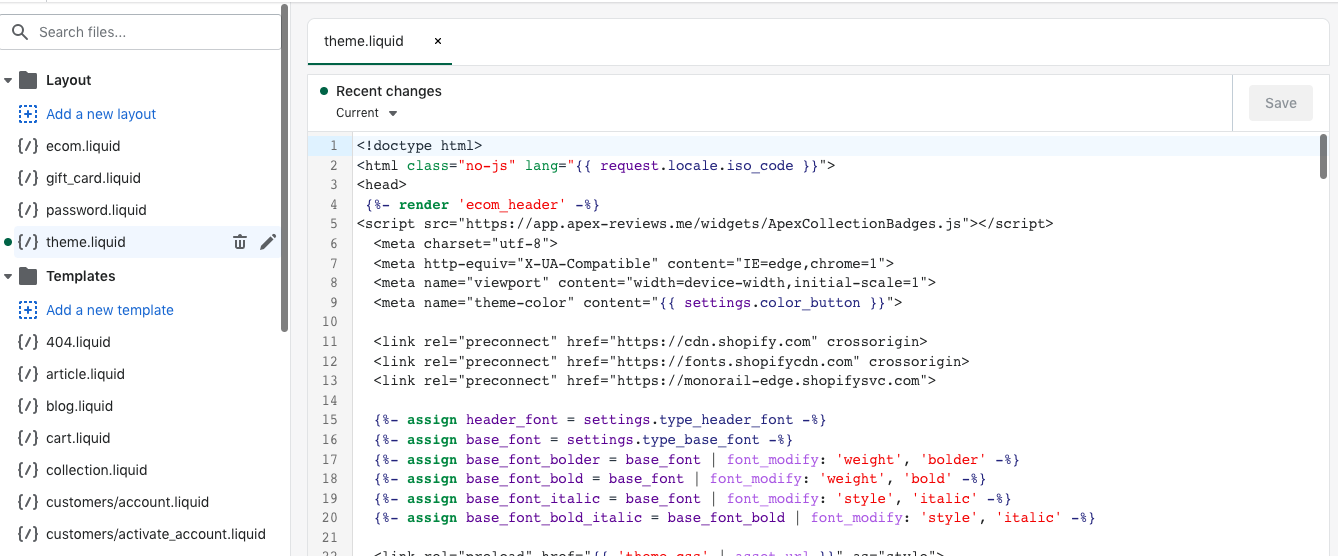
Open product.liquid file in Templates folder
Paste the code above here after the <head> tag
II- Adding Apex Reviews Widget Code Snippets
We will now add Apex Reviews widget codes into the Templates/product.liquid file to display reviews on your product page.
Open product.liquid file in Templates folder and add Apex Reviews widget code below at the bottom of the page
{% render ‘apexreviews-widget’ , widget_type: ‘apex_products_reviews’ %}
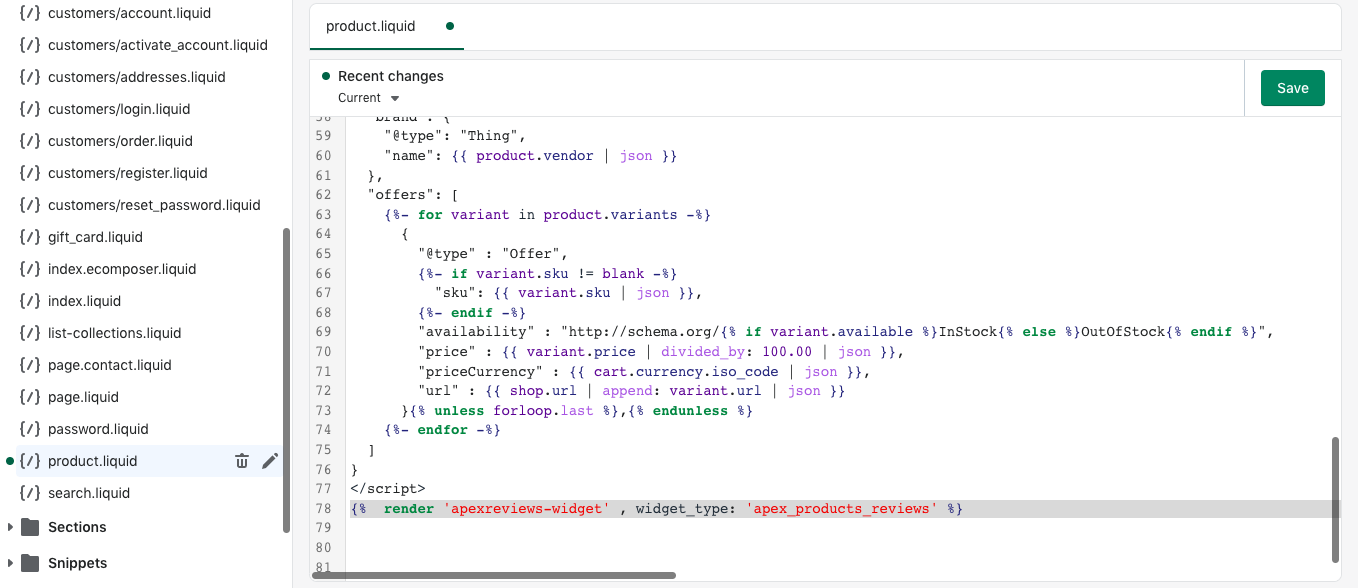
Open product.liquid file in Templates folder
Add Apex Reviews widget code here at the bottom of the product liquid file
The reviews will be displayed at the bottom of your product page. You can change the location of the reviews by altering placement of the code snippet in the product.liquid file.
III- Adding Star Rating in Product Pages
1- Open product-template.liquid or product-meta.liquid file in Sections folder depending on your theme
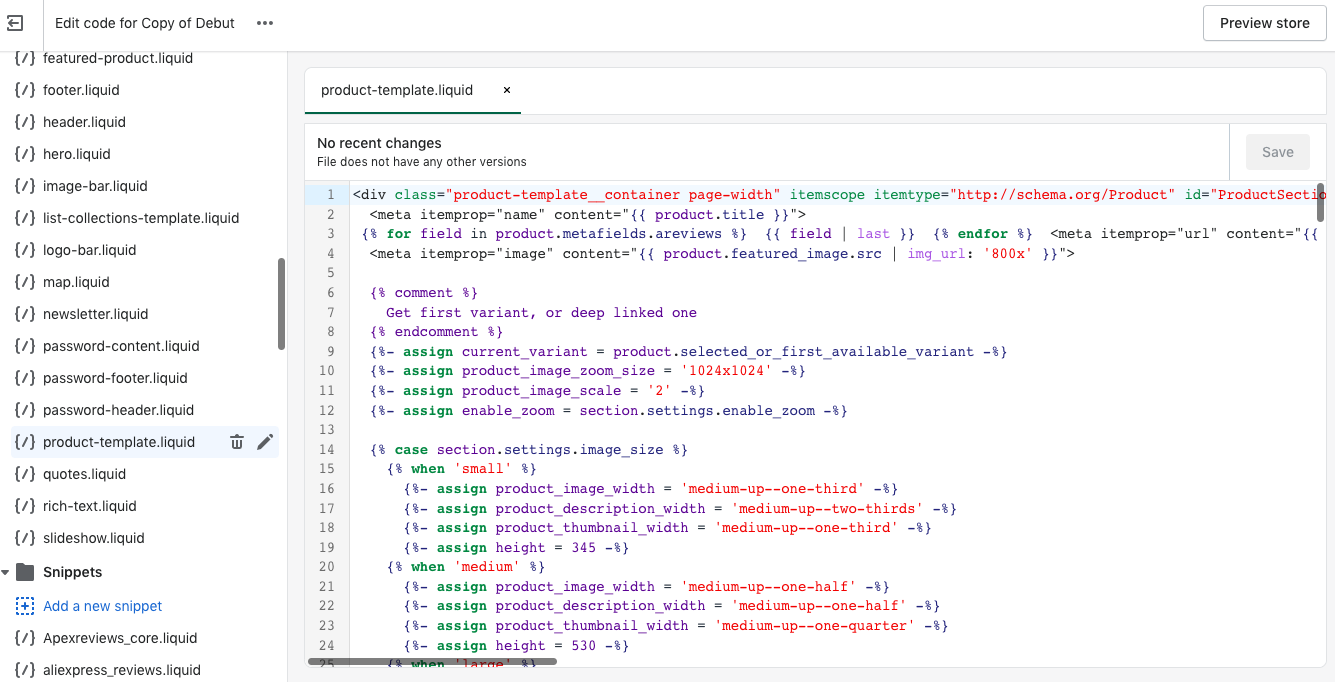
In Sections folder, click on product-template.liquid file
2- Copy and paste the following code below the code line including {{ product.title }}
<div class=”apex-reviews-badge”></div>
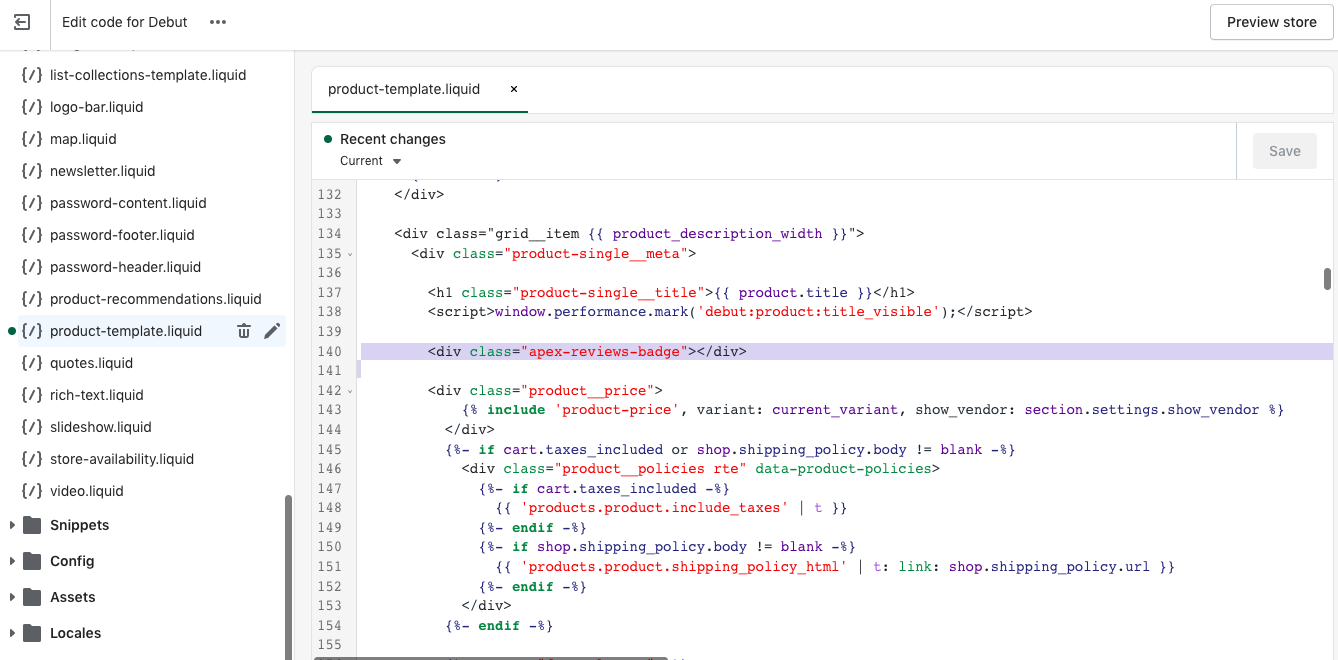
Find the code line containing { product.title }
And paste the code above here
IV- Adding Star Rating in collection pages
1- Locate and open one of the following code file depending on your theme
Since each themes has a different file name, please search for one of the following files: product-card-grid.liquid or product-card.liquid or product-grid-item.liquid or product-thumbnail.liquid or product-info.liquid file
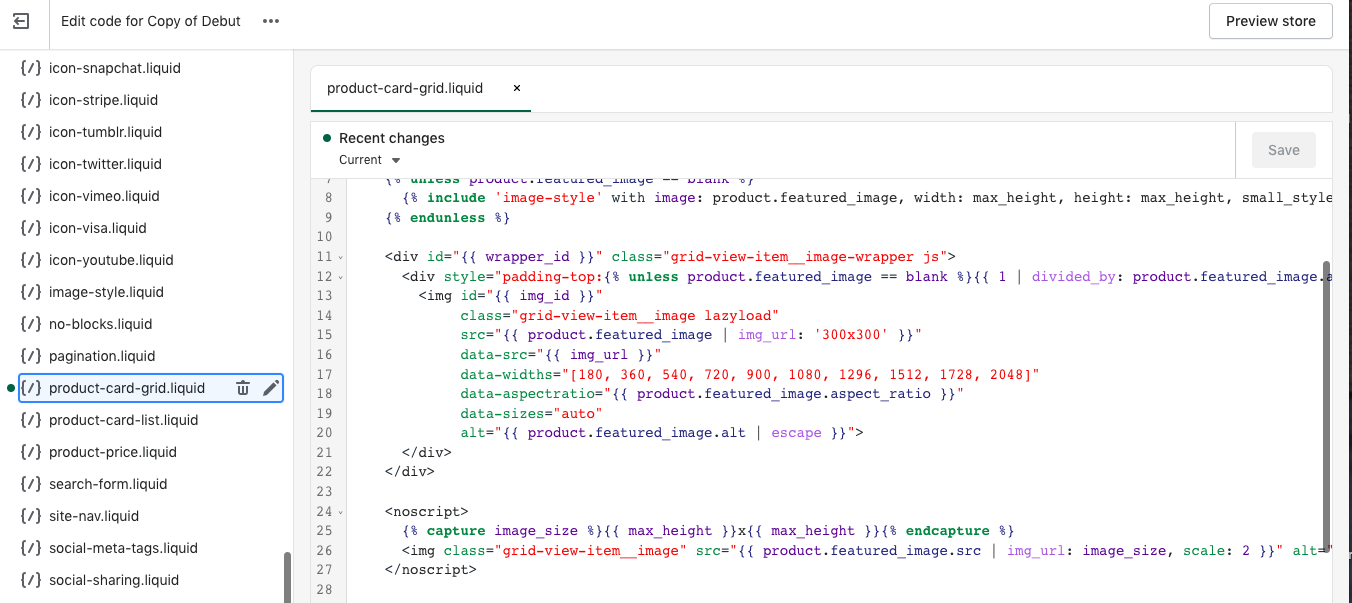
For example in Debut theme you need to select product-card-grid.liquid file
2- Copy and paste the following code below the code line containing {{ product.title }}
Please find the code line containing { product.title } and add the following code after it: <div class=”apex_badge” data-product-id=”{{ product.id }}”></div>
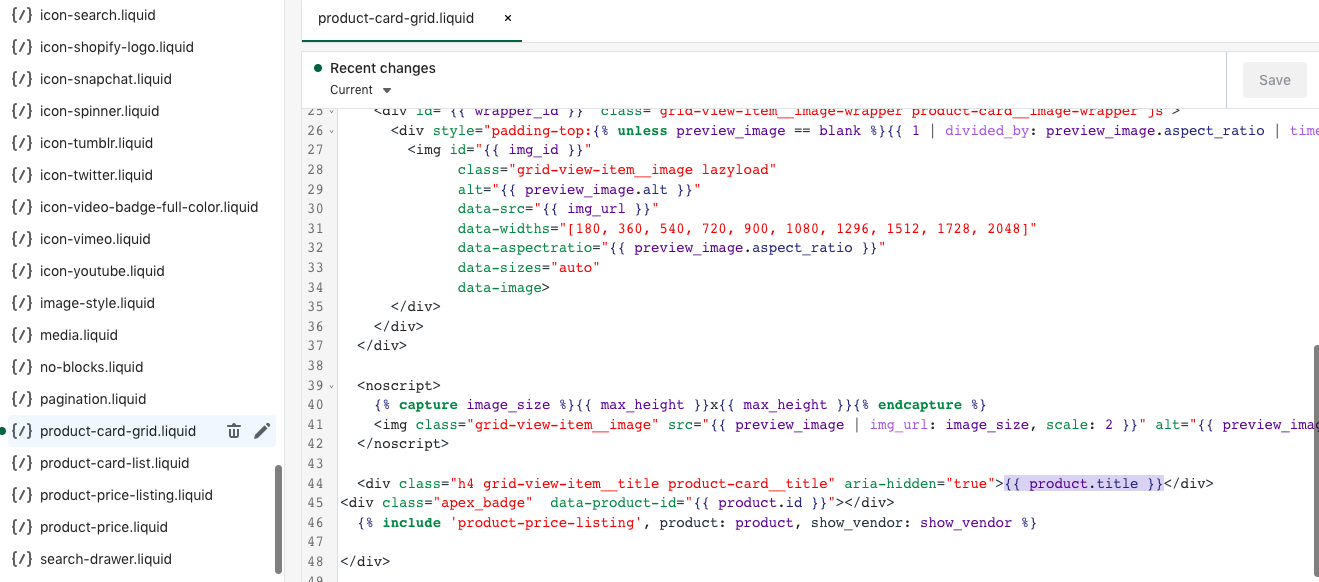
Find the code line containing { product.title }
And paste the code above here
We hope this tutorial was helpful. If you need help please contact us.